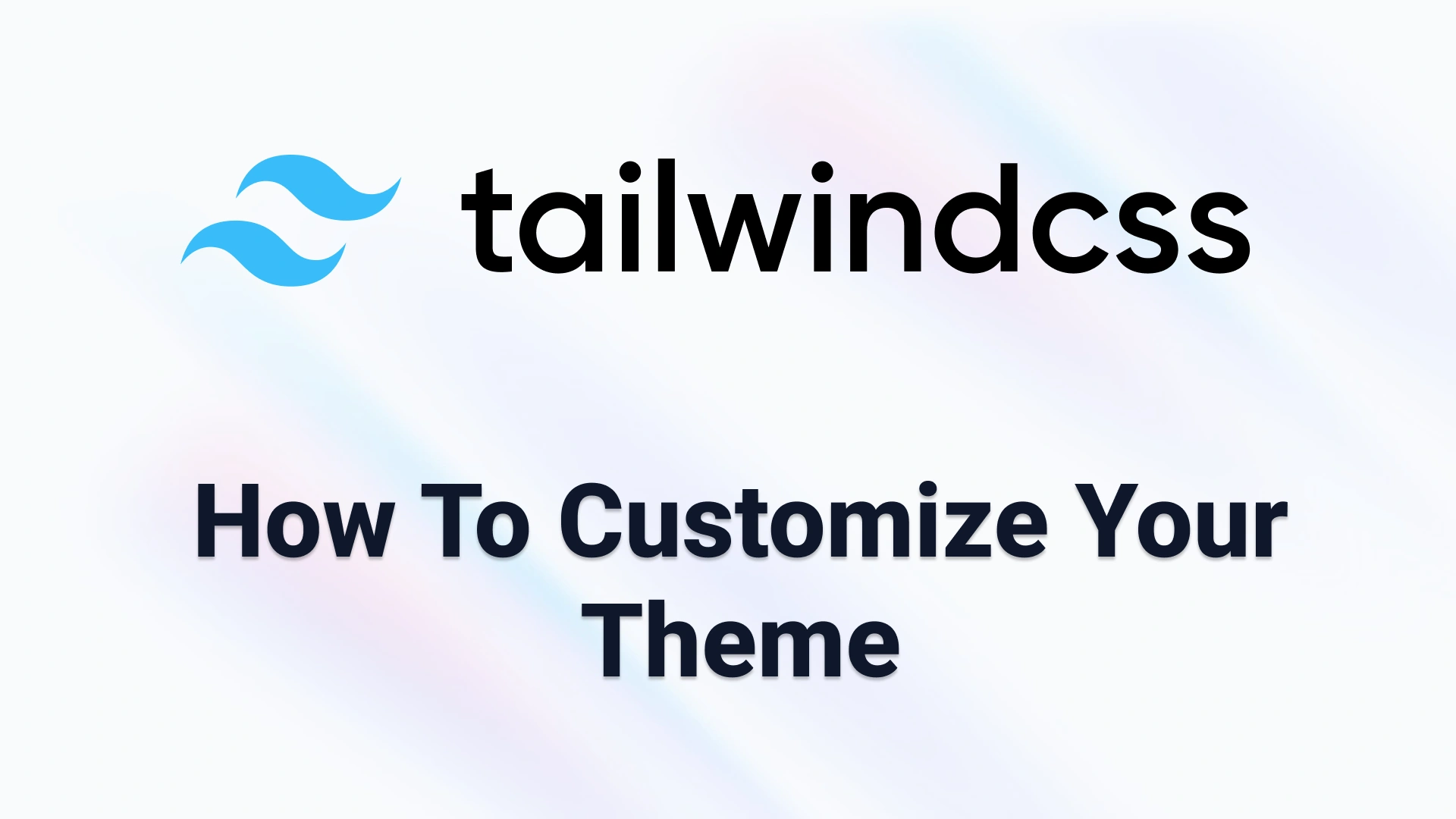Creating a custom theme with TailwindCSS can be a great way to give your website a unique look and feel. In this tutorial, we'll walk you through the steps to create your own custom theme with TailwindCSS.
Step 1: Install TailwindCSS
The first step is to install TailwindCSS. You can do this by running the following command in your terminal:
npm install tailwindcss
Step 2: Create your custom configuration file
Next, you'll need to create a custom configuration file for TailwindCSS. You can do this by running the following command:
npx tailwindcss init
This will create a tailwind.config.js file in your project's root directory.
Step 3: Customize your theme
Now it's time to customize your theme. Open the tailwind.config.js file and look for the theme property. This property contains a set of default values for various TailwindCSS utilities.
You can customize these values to create your own custom theme. For example, you can change the primary and secondary colors, font sizes, and more.
module.exports = {
theme: {
extend: {
colors: {
primary: '#FF000
',
secondary: '#00FF00',
},
fontSize: {
'sm': '14px',
'md': '16px',
'lg': '18px',
'xl': '24px',
},
},
},
variants: {},
plugins: [],
}
In the example above, we've added two custom colors (`primary` and `secondary`) and four custom font sizes (`sm`, `md`, `lg`, and `xl`).
## Step 4: Generate your CSS
Once you've customized your theme, you'll need to generate your CSS file. You can do this by running the following command:
```bash
npx tailwindcss build styles.css -o output.css
This will generate a new CSS file (output.css) that contains all of the TailwindCSS utilities as well as your customizations.
Step 5: Use your custom theme
Finally, you can use your custom theme by linking to the output.css file in your HTML code:
<link rel="stylesheet" href="output.css">
You can then use the TailwindCSS utilities in your HTML and CSS code to style your website using your custom theme.
Congratulations! You've now created your own
You can continue to customize your theme by adding more properties to the theme object in your tailwind.config.js file. You can also use the extend property to add new utilities or modify existing ones.
For example, you can add a new utility to set the background color of an element to a gradient:
module.exports = {
theme: {
extend: {
colors: {
primary: '#FF0000',
secondary: '#00FF00',
},
fontSize: {
'sm': '14px',
'md': '16px',
'lg': '18px',
'xl': '24px',
},
backgroundImage: theme => ({
'gradient': 'linear-gradient(to bottom right, ' + theme('colors.primary') + ', ' + theme('colors.secondary') + ')',
}),
},
},
variants: {},
plugins: [],
}
In the example above, we've added a new utility called bg-gradient that sets the background image of an element to a linear gradient using the primary and secondary colors defined in our custom theme.
You can then use this utility in your HTML and CSS code to apply the gradient background:
<div class="bg-gradient w-full h-full"></div>
This will set the background of the div element to a gradient using the primary and secondary colors defined in your custom theme.
In conclusion, creating a custom theme with TailwindCSS is a simple yet powerful way to give your website a unique look and feel. By customizing the default values in the theme object and adding new utilities with the extend property, you can create a truly custom theme that reflects your brand and style. Moreover, TailwindCSS provides many other features, such as the @apply and @screen directives, that can help you speed up your development process and create responsive styles based on screen size. If you want to learn more about creating custom themes with TailwindCSS, check out the official documentation on TailwindCSS themes.