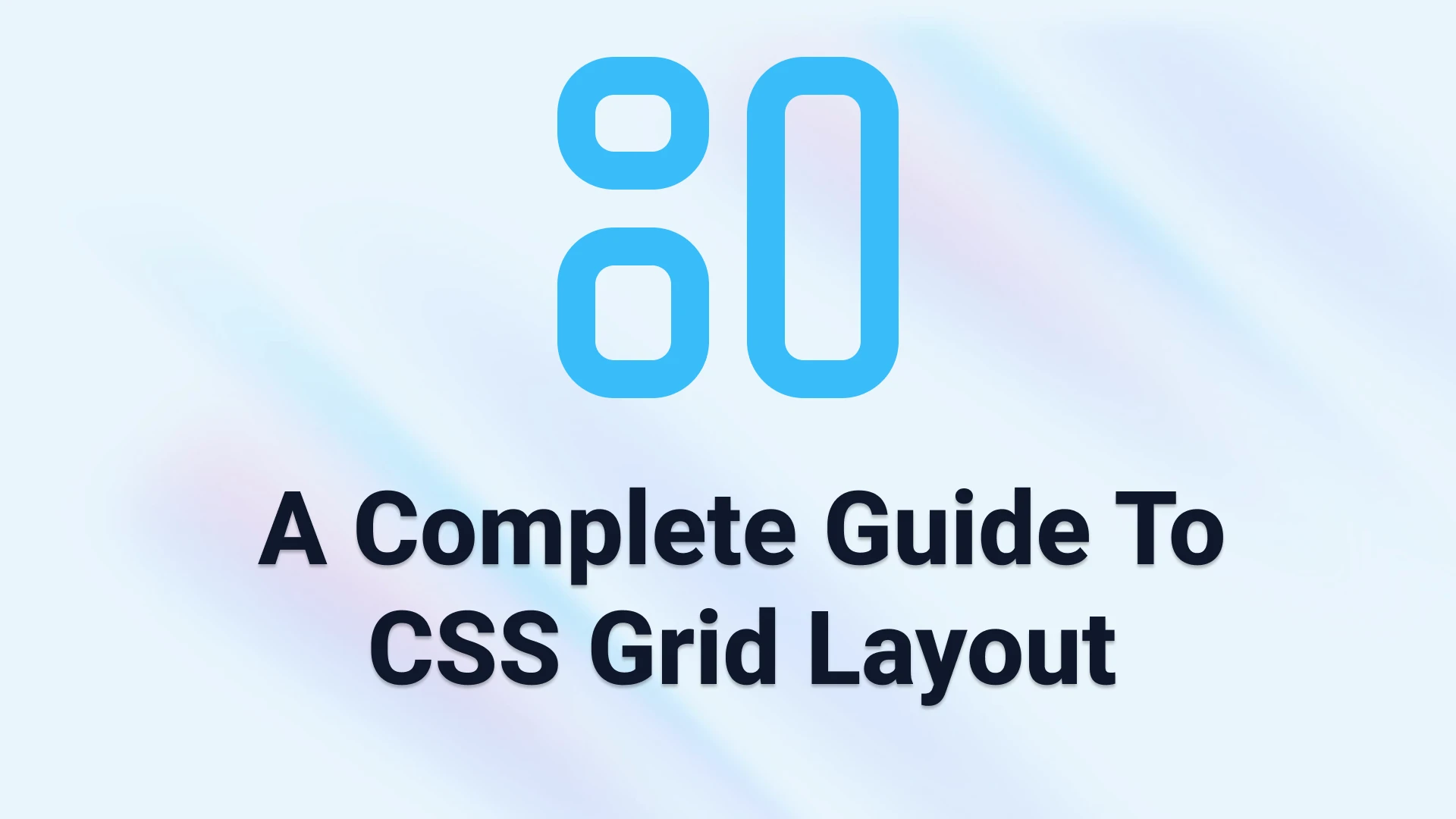A Complete Guide to CSS Grid Layout
Introduction
In the ever-evolving landscape of web development, mastering layout techniques is essential for creating visually appealing and functional websites. Among the most powerful tools in a developer's toolkit is CSS Grid Layout. Introduced in 2017, CSS Grid has revolutionized the way we design web layouts, allowing for complex, two-dimensional arrangements of content that were previously cumbersome to achieve. This guide aims to demystify CSS Grid, providing you with the knowledge and skills to implement this powerful layout system in your projects.
Understanding CSS Grid Layout
CSS Grid Layout is a two-dimensional layout system that enables you to define both rows and columns in a web layout. Unlike Flexbox, which is primarily one-dimensional, Grid allows for greater flexibility in positioning items on both axes. This makes it possible to create intricate designs that adapt gracefully to different screen sizes.
Key Concepts and Terminology
Before diving into the practical aspects of CSS Grid, it's crucial to familiarize yourself with some key terms:
- Grid Container: The parent element that holds the grid items. You create a grid container by applying
display: gridordisplay: inline-grid. - Grid Item: The direct children of the grid container, which are positioned within the grid.
- Grid Line: The lines that divide the rows and columns of the grid. They can be either vertical or horizontal.
- Grid Cell: The space between four grid lines, which can hold a grid item.
- Track: The space between grid lines, which can be rows or columns.
Understanding these terms will help you navigate the CSS Grid landscape with ease.
Getting Started with CSS Grid
To create a simple grid layout, you first need to establish a grid container. Here’s a step-by-step guide to get you started:
Step 1: Create the HTML Structure
Begin by setting up a basic HTML structure for your grid. For example:
<div class="grid-container">
<div class="grid-item">Item 1</div>
<div class="grid-item">Item 2</div>
<div class="grid-item">Item 3</div>
<div class="grid-item">Item 4</div>
</div>
Step 2: Apply CSS Styles
Next, you’ll need to apply CSS to define the grid layout. Here’s a simple example:
.grid-container {
display: grid;
grid-template-columns: repeat(2, 1fr);
grid-gap: 10px;
}
.grid-item {
background-color: #4CAF50;
color: white;
padding: 20px;
text-align: center;
}
In this example, the .grid-container is defined as a grid with two equal-width columns. The grid-gap property adds space between the grid items, enhancing the overall look of the layout.
Example: Creating a Basic Grid Layout
With the above code, your grid layout will appear as follows:
| Item 1 | Item 2 |
| Item 3 | Item 4 |
This straightforward setup demonstrates the power of CSS Grid to create a clean, organized layout with minimal code.
Defining Grid Structure
One of the most powerful features of CSS Grid is the ability to define the structure of your grid explicitly. You can customize the number of rows and columns according to your design needs. For example, if you want to create a grid with three columns and specify different heights for rows, you can use the following CSS:
.grid-container {
display: grid;
grid-template-columns: repeat(3, 1fr);
grid-template-rows: 100px 200px;
grid-gap: 15px;
}
In this case, we have defined three equal columns and two rows with different heights. This flexibility allows you to create unique layouts tailored to your content.
Using Grid Areas
CSS Grid also allows you to define named grid areas for better readability and management of complex layouts. Here’s how you can use grid-template-areas:
Step 1: Define Grid Areas
Modify your CSS to define grid areas:
.grid-container {
display: grid;
grid-template-columns: 1fr 2fr;
grid-template-rows: 100px 200px;
grid-template-areas:
"header header"
"sidebar content"
"footer footer";
grid-gap: 10px;
}
.header {
grid-area: header;
}
.sidebar {
grid-area: sidebar;
}
.content {
grid-area: content;
}
.footer {
grid-area: footer;
}
Step 2: Update HTML Structure
Update your HTML structure to include the new classes:
<div class="grid-container">
<div class="header">Header</div>
<div class="sidebar">Sidebar</div>
<div class="content">Content</div>
<div class="footer">Footer</div>
</div>
Example Layout
Now your layout will look like this:
| Header |
| Sidebar | Content |
| Footer |
This approach enhances the clarity of your layout code, making it easier to maintain and modify.
Spacing and Alignment
CSS Grid provides several properties to control the spacing and alignment of grid items. Here are some essential properties:
- ``: Sets the spacing between rows and columns.
- ``: Aligns items vertically within their grid area.
- ``: Aligns items horizontally within their grid area.
- ``: A shorthand for both
align-itemsandjustify-items.
Example of Alignment
.grid-container {
display: grid;
grid-template-columns: repeat(3, 1fr);
grid-gap: 10px;
align-items: center; /* Center items vertically */
justify-items: center; /* Center items horizontally */
}
With these properties, you can control how your items are displayed within their respective grid cells.
Responsive Design with CSS Grid
As a web developer, creating responsive designs that adapt to various screen sizes is essential. CSS Grid makes this process more manageable. You can use media queries to adjust the grid structure based on the viewport size. Here’s an example:
@media (max-width: 600px) {
.grid-container {
grid-template-columns: 1fr; /* Single column layout on small screens */
}
}
This media query ensures that when the screen width is 600 pixels or less, the grid switches to a single column layout, making it mobile-friendly.
Advanced Grid Techniques
Nesting Grids
You can create grids within grids to achieve more complex layouts. Here’s how to nest a grid:
<div class="outer-grid">
<div class="outer-item">Outer Item 1</div>
<div class="outer-item">
<div class="inner-grid">
<div class="inner-item">Inner Item 1</div>
<div class="inner-item">Inner Item 2</div>
</div>
</div>
<div class="outer-item">Outer Item 3</div>
</div>
.outer-grid {
display: grid;
grid-template-columns: repeat(2, 1fr);
}
.inner-grid {
display: grid;
grid-template-columns: 1fr 1fr;
}
Using grid-auto-flow
The grid-auto-flow property allows you to control how items are placed in the grid when there are more items than defined areas. For example, setting it to dense can help fill in gaps more efficiently:
.grid-container {
display: grid;
grid-template-columns: repeat(3, 1fr);
grid-auto-flow: dense;
}
Common Use Cases for CSS Grid
CSS Grid is versatile and can be used for various layouts, including:
- Card Layouts: Ideal for displaying images, text, and buttons in a visually appealing grid format.
- Image Galleries: Easily create responsive galleries that adapt to different screen sizes.
- Web Applications: Structure complex web applications with headers, sidebars, and content areas.
Browser Support and Best Practices
CSS Grid is well-supported in modern browsers, but it’s essential to consider fallbacks for legacy browsers. Here are some tips:
- Always check browser compatibility before deploying Grid layouts.
- Use feature queries to apply fallback styles for unsupported browsers.
- Test your layouts on various devices and screen sizes to ensure responsiveness.
Conclusion
CSS Grid Layout is an invaluable tool for web developers looking to create dynamic and responsive layouts. By understanding its core concepts and applying practical techniques, you can significantly enhance your web design capabilities. Whether you’re building simple websites or complex web applications, CSS Grid offers the flexibility and power you need to create stunning layouts.
Feel free to experiment with CSS Grid in your projects, and don't hesitate to share your thoughts or ask questions. Happy coding!